- 개발 도구
- Eclipse : http://www.eclipse.org/
- Netbean : http://www.netbeans.org/community/releases/60/index.html
- Firebug : http://www.getfirebug.com/
- 소스코드 관리
- CVS : http://www.cvshome.org
- Subversion : http://subversion.tigris.org
- MS Visual SourceSafe
- BitKeeper : http://www.bitkeeper.com
- ClearCase : http://www-306.ibm.com/software/awdtools/clearcase/
- Mercurial SCM: http://mercurial.selenic.com/
- Git : http://git-scm.com/
- 빌드 스크립트 도구
- make : http://source.redhat.com/cygwin
- Automake : http://www.gnu.org/software/automake
- Ant : http://ant.apache.org
- NAnt : http://nant.sourceforge.net
- Gant: http://gant.codehaus.org/
- Rake : http://rake.rubyforge.org/
- SCons : http://www.scons.org/
- MSBuild: http://msdn.microsoft.com/ko-kr/library/ms171452%28VS.80%29.aspx
- 빌드 시스템
- Maven : http://maven.apache.org
- Maven2 : http://maven.apache.org/maven2/index.html
- CI 도구
- CruiseControl : http://cruisecontrol.sourceforge.net
- CruiseControl .NET : http://sourceforge.net/projects/ccnet
- DamageControl : http://damagecontrol.codehaus.org
- AntHill : http://www.urbancode.com/projects/anthill
- Continuum : http://maven.apache.org/continuum
- LuntBuild : http://luntbuild.javaforge.com/
- Buildix : http://buildix.thoughtworks.com/
- Hudson : https://hudson.dev.java.net/
- Teamcity: http://www.jetbrains.com/teamcity/
- Gradle: http://gradle.codehaus.org/
- 이슈 추적 도구
- Bugzilla : http://www.bugzilla.org
- JIRA : http://www.atlassian.com/software/jira/default.jsp
- FogBugz : http://www.fogcreek.com/FogBugz
- PR-Tracker : http://www.prtracker.com
- Trac : http://trac.edgewall.org/
- gerrit: http://code.google.com/p/gerrit/
- 테스트 프레임워크
- JUnit : http://www.junit.org
- NUnit : http://www.nunit.org
- xUnit.NET : http://www.codeplex.com/xunit
- MbUnit : http://www.mbunit.org
- HTMLUnit : http://htmlunit.sourceforge.net
- HTTPUnit : http://httpunit.sourceforge.net
- JWebUnit : http://jwebunit.sourceforge.net
- Cobertura : http://cobertura.sourceforge.net
- Cactus : http://jakarta.apache.org/cactus/
- Emma : http://emma.sourceforge.net/
- Fit : http://fit.c2.com
- Fitness : http://fitnesse.org
- Watir : http://wtr.rubyforge.org
- Systir : http://atomicobject.com/systir.page
- AUT : http://aut.tigris.org/
- UnitTest++ : http://unittest-cpp.sourceforge.net/
- TestNG : http://testng.org/doc/
- CppUnit : http://sourceforge.net/projects/cppunit
- CppUnit2 : http://cppunit.sourceforge.net/cppunit-wiki/CppUnit2
- Selenium : http://www.openqa.org/
- Agitar : http://www.agitar.com/
- JTest : http://www.parasoft.com/jsp/home.jsp
- PushToSoft : http://www.pushtotest.com/
- GoogleTest: http://code.google.com/p/googletest/
- OCUnit: http://www.mobileorchard.com/ocunit-integrated-unit-testing-in-xcode/
- UISpec4J: http://www.uispec4j.org/
- UISpec: http://code.google.com/p/uispec/
- CppUTest : http://www.cpputest.org/
- Igloo: http://igloo-testing.org/
- PushToTest: http://www.pushtotest.com/
- TestUtil: http://gtcgroup.com/testutil.html
- PowerMock: http://www.ohloh.net/p/powermock
- JUnitum: http://code.google.com/p/junitum/
- 프로젝트 관리
- OpenProj : http://openproj.org/openproj
- dotproject : http://www.dotproject.net/
- Mantis : http://www.mantisbt.org/
- redmine: http://www.redmine.org/
- GanttProject: http://www.ganttproject.biz/
- Sprintmeter: http://sprintometer.com/
- Trello: https://trello.com/
- 커뮤니케이션 도구, 위키
- MoinMoin : http://moinmoin.wikiwikiweb.de/
- Confluence : http://www.atlassian.com/software/confluence/
- TWiki : http://twiki.org/
- SocialText : http://www.socialtext.com/
- Springnote : http://www.springnote.com/ko
- 지표
- Metrics: http://metrics.sourceforge.net/
- Cobertura : http://cobertura.sourceforge.net
- Clover : http://www.cenqua.com/clover
- CodePro Analytix: http://code.google.com/intl/ko-KR/webtoolkit/tools/codepro
- LCOV: http://ltp.sourceforge.net/coverage/lcov.php
- Eclemma : http://www.eclemma.org/
- NCover: http://www.ncover.com/
- 코드 인스펙션
- PMD: http://pmd.sourceforge.net/
- FindBug: http://findbugs.sourceforge.net/
- Hammurapi: http://www.hammurapi.com
- 성능분석
- ANTS Load : http://www.red-gate.com/products/ants_load/index.htm
- JunitPerf : http://www.clarkware.com/software/JUnitPerf.html
- Jmeter : http://jakarta.apache.org/jmeter/
- 기타
- Structure101 : http://www.headwaysoftware.com/index.php
- FreeMind : http://freemind.sourceforge.net/wiki/index.php/Main_Page
- Capistrano : http://manuals.rubyonrails.com/read/book/17
- Workflowy: https://workflowy.com/
참고사이트
[1] Open Source Testing Tool : http://www.opensourcetesting.org/functional.php

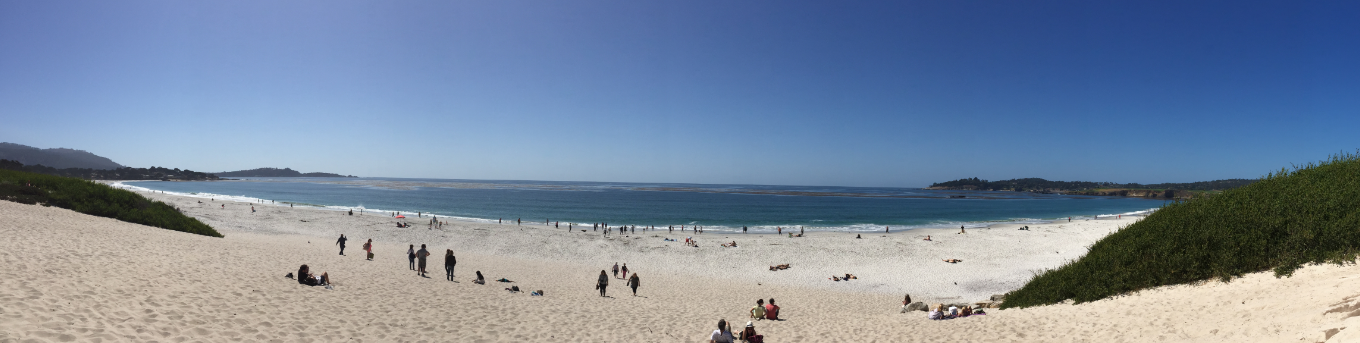
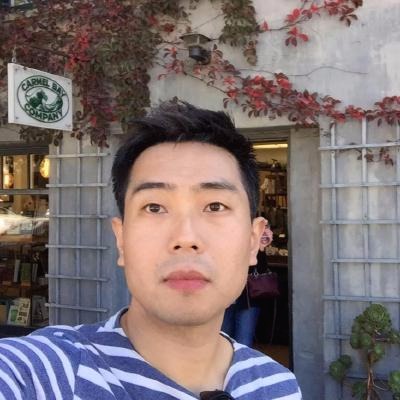









 ArchitectureLayerExtension v2.0.vsix
ArchitectureLayerExtension v2.0.vsix





















